how books inspire me months later: my obsidian workflow
It’s 8 months since I started using Obsidian, and a few people have been asking for tips on getting started. I’d advise similarly to most of the guidance I’ve seen on this topic: start simple and expand over time with plugins.
My day starts around 7am, doing some light reading and centering over coffee, then jogging my brain by going through my Obsidian inbox and upcoming tasks. Getting things from the previous day “loaded into memory” was likely the biggest barrier to me finally becoming a morning person. I’ve been a night owl all my life, constantly holding fast to the day’s momentum before I had to reboot. This efficiency boost of this morning routine was a personal step change.

(Some latte art I’ve been making lately)
One aspect of this philosophy: easy capture matters much more to me than upfront organization, because the urge to fit a thought neatly into a category can dilute the creativity. If you’re neurodivergent or have extremely scattered thoughts like me, this might help you become a morning person and feel better-balanced before you engage the day. To summarize my suggestions:
- Make it easy to initiate the types of notes that you capture most often (i.e. templates, hotkeys)
- Have a process for revisiting notes; stick to it (i.e. inbox flow, daily routine)
- Start small
Overall, my setup has helped me:
- Stay on top of insights from books I’ve read, several months later
- Remember and connect half-baked thoughts about friends and fleeting emotions
- Quickly move between journaling, planning for the evening, and jotting down an idea for this weekend’s side project
If this interests you, keep reading!
Capture
External capture with Readwise
How it works
I rely on Readwise to import highlights from all kinds of content into Obsidian: articles, books, and podcasts. Readwise is a subscription-based tool that synchronizes highlights from:
- Books (via Kindle or Readwise image-to-text)
- Articles (via Readwise Reader, a read-it-later app)
- Podcasts (via Snipd, a podcast app with strong highlight and AI transcription features)
It exports to Obsidian (via the Readwise plugin) in a customizable format. It also imports the notes that I’ve taken on those respective platforms.
What I do with it
Once imported, these highlights live in my Obsidian knowledge base. There are two features that are lifesavers in particular:
- Open the highlight in context: each highlight has a link to open the content in Kindle, on the web, or in the podcast, to revisit the context.
- Embed highlights: I can copy and embed highlights into other notes as “block references” (meaning that these will form a link between the notes in the Obsidian Graph) – all using Markdown and hotkeys.
What it’s for
This helps me synthesize ideas from different sources.
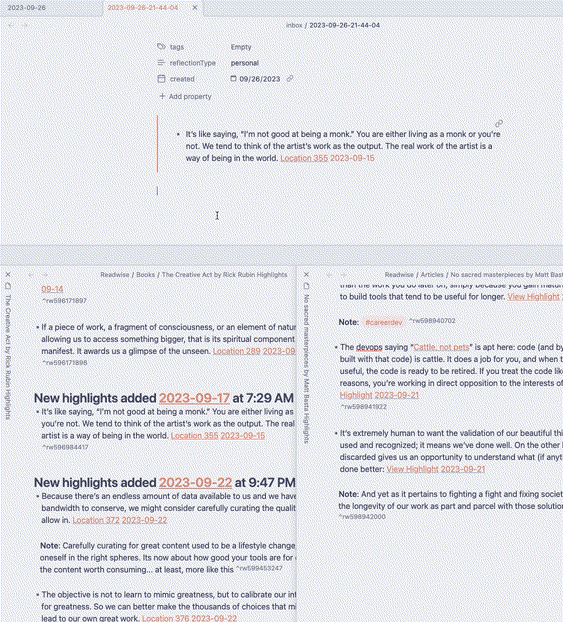
(creating a new quick capture note in my Inbox and embedding quotes from different reads)
Quickly capturing thoughts into an Inbox
How it works
To help me capture notes quickly, I set up a number of templates. Two in particular are mapped to hotkeys (using QuickAdd plugin): my “personal” and “work” templates. These are minimal: they only create an empty tags field and populate the type of note (work/personal) and created date, as properties.
What I do with it
These personal/work templates are automatically filed into my “inbox” folder (more on my Dashboard view later) and take on a timestamp as a title. This is crucial so that I can avoid labeling or categorizing notes when I create them. Usually, there is already something I want to start writing down as quickly as possible – coming from a different headspace, meeting, or on the go. At a separate time, I review, tag, and move these notes out of my inbox.
Obsidian features and plugins empower these notes with some useful stuff:
- tasks (via the Tasks plugin)
- block references (excerpts embedded from other notes)
- drawings with Excalidraw – a free, super lightweight, portable, and capable diagramming tool (via the Excalidraw plugin). It’s quickly become my favorite.
It sounds like a lot of clutter, but an Obsidian note is fundamentally a rendered text file, written in Markdown. These plugins provide more functionality to rendered content.
What it’s for
I can slim down on the context-switching needed to quickly capture an idea, and I can eliminate any immediate need to “wrap up” or categorize it.
I can mix prose and tasks in the body of a note with the Tasks plugin, and this helps with later finding context for tasks. Yet, I can also view aggregated tasks with one of the Tasks plugin’s most useful features: queries. By writing a query, I can render tasks from all over my Obsidian vault (or just specific tags or folders, i.e. “inbox”), a view that I place in frequented places like my Dashboard. Interacting with tasks, I can mark them complete or edit them in their original context.
My workflow
I’ll describe my personal workflow in a little depth, but a workflow is a collection of habits. Everyone has different habits and reasons for getting excited – or of course, hapless frustrations – about them.
Making it easy for myself to quickly capture notes came with developing a habit of synthesizing them from the bottom up. These get tagged with topics or individuals, and some combine into garden notes that have their own folder. In contrast to capture, in synthesis, I design for the ease of following breadcrumbs later.
I use daily note templates to help me structure my day. It’s a template that evolves, but some mainstays are:
- A list of work notes and a list of personal notes created that day (rendered with the Dataview plugin)
- Sections for pre-work, morning work, afternoon work, and evening, in which I’ll create tasks and write scattered notes. These have the potential to be extracted into quick capture notes as necessary.
- Habitual tasks that I find joy in marking complete :)
Currently, my daily notes also contain:
- Tasks from my Inbox folder that are marked “urgent”
- Top tags used in the last 5 days and the notes that mention them (using some Dataview code)
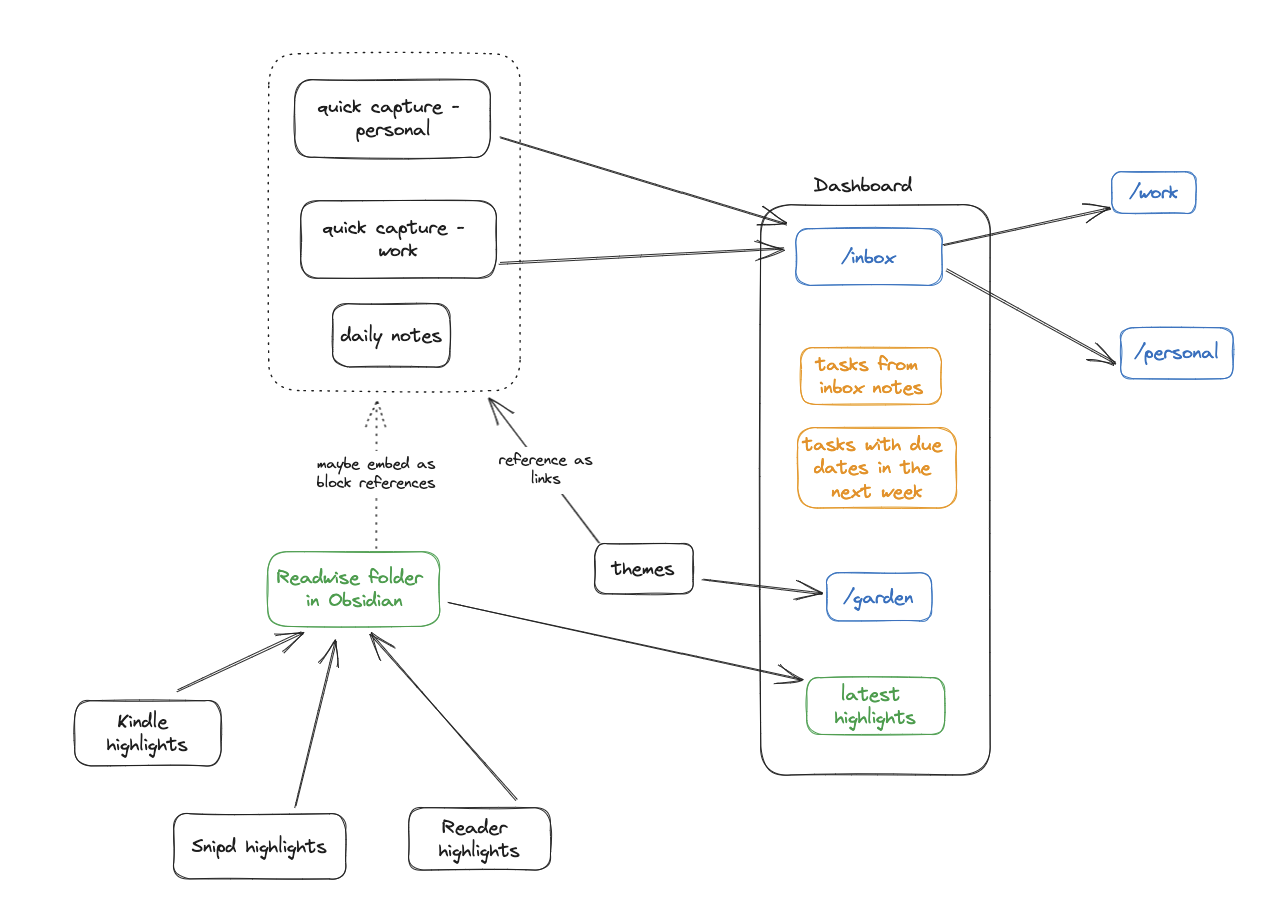
(rough flow of information in Obsidian, and what goes into my Dashboard)
Over time as the notes and tasks accumulate, I notice a few things:
- I don’t strive to hit “inbox zero”, because not everything is urgent. This is fine, because I don’t want to prioritize before I decide to capture a fleeting thought into my inbox.
- Consistently “tending the garden” of notes is more important. One strategy is to move a note out of my inbox only once I’ve linked it to another note (i.e. embedding an excerpt into another note, or creating a new note that embeds from several notes, a book, etc).
- Leaving tasks unfinished is acceptable, because over time an aggregate view of them reveals that (1) they weren’t defined clearly enough or didn’t fulfill a goal in the right way or (2) small, yet disconnected tasks connect to a larger theme worth addressing. My tasks can be everything from the need to follow up with a friend, to a component of a project at work, to a reminder to reflect on some perspective on life.
- Regardless, and maybe as a reflection for another post, I trust that pattern emerges from clutter and that unfinished tasks are a reflection of human limit and need for rest, rather than a reason to self-deprecate.
More background on how to follow this approach, Zettelkasten, in Obsidian here and here. I don’t follow this structure too strictly, but I do keep my note structure relatively flat. Despite this, connecting notes over time ends up looking like this:
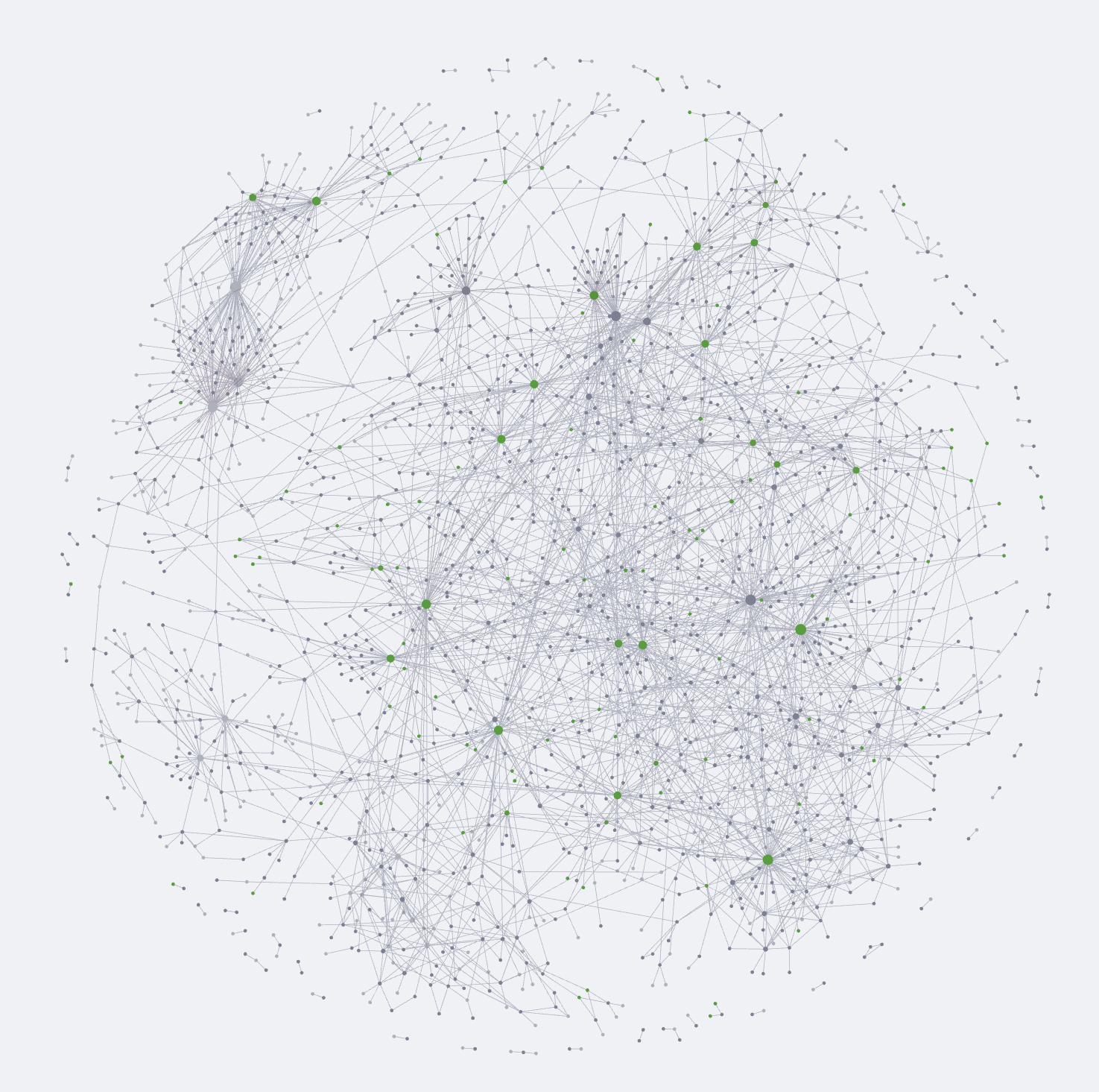
(My Obsidian graph, mostly accumulated over the past year)
Optimizations
Lastly, here are some hotkeys and tips from my own tinkering, which help really make Obsidian feel like a well-oiled machine. 🚂
Cmd + Rcopies a reference to a block of text (via Copy Block Link plugin) so that I can embed it as a linked excerpt into a different note. This block can be a bullet point (which by transclusion includes its children), a task, a heading-delimited section, or any contiguous block of text.- I use this heavily when synthesizing from several notes. I’m extending this plugin to enable better compatibility between block references and Obsidian Canvas.
Cmd + Enterto create a task from the current line, turn a bullet (or list of bullets) into a task, or mark one or several tasks as done.Cmd + Shift + Mopens a search box to specify a folder to move the currently active note into.- I use this daily to move notes in and out of my inbox.
Cmd + Kto insert a URL link, andCmd + Shift + Kto insert a reference link- Tab stacks emulate physical stacks of paper; they allow me to have many open notes but keep a fixed, readable width for each.
Ctrl + Hto ==highlight== a block of text, which I sometimes prefer to bolding text.- I use DropSync (on Android) + Dropbox (alternatively, Obsidian Sync), which enables two-way syncing across platforms.
- With large vaults and many plugins, Obsidian Mobile loads slowly. I optimize by creating a separate
.obsidian_mobileworkspace that contains a slimmed-down Obsidian plugin setup.
- With large vaults and many plugins, Obsidian Mobile loads slowly. I optimize by creating a separate
- Taking a picture with my phone camera, then sharing it to Obsidian, which prompts me to import it into my vault and embed it at the end of my active note.
- Wayyy too many themes to fit my mood :). Some favorites are Typewriter, Things, Anupuccin, Minimal, and Typomagical.
- Ghost Fade Focus plugin and Fullscreen mode plugin for zen-like writing experiences
You can find my entire .obsidian configuration file here – feel free to explore it as you wish!
---
If you enjoyed this post, you can subscribe here to get updates on new content. I don't spam and you can unsubscribe at any time. content. I
don't spam and you can unsubscribe at any time.